Viewing a List of Unsubscribed Email Contacts
In the Navigation Menu on the left click Contacts -> Search (Fig 1).
Fig 1

On the Search for Contacts page, set one of the search criteria to "Activity Status is unsubscribed" and click the "Display Results" button (Fig 2).
Fig 2

Now click the Display Results box - this will display a list of all Unsubscribed email accounts.
Exporting a List of Unsubscribed Email Contacts
In the Navigation Menu on the left click Contacts -> Export Contacts (Fig 3)
Fig 3

On the Export Contacts to a File page, choose Full Database or Custom Search, select the
database(s) you would like to export the Unsubscribes from and click "Next" (Fig 4).
Fig 4
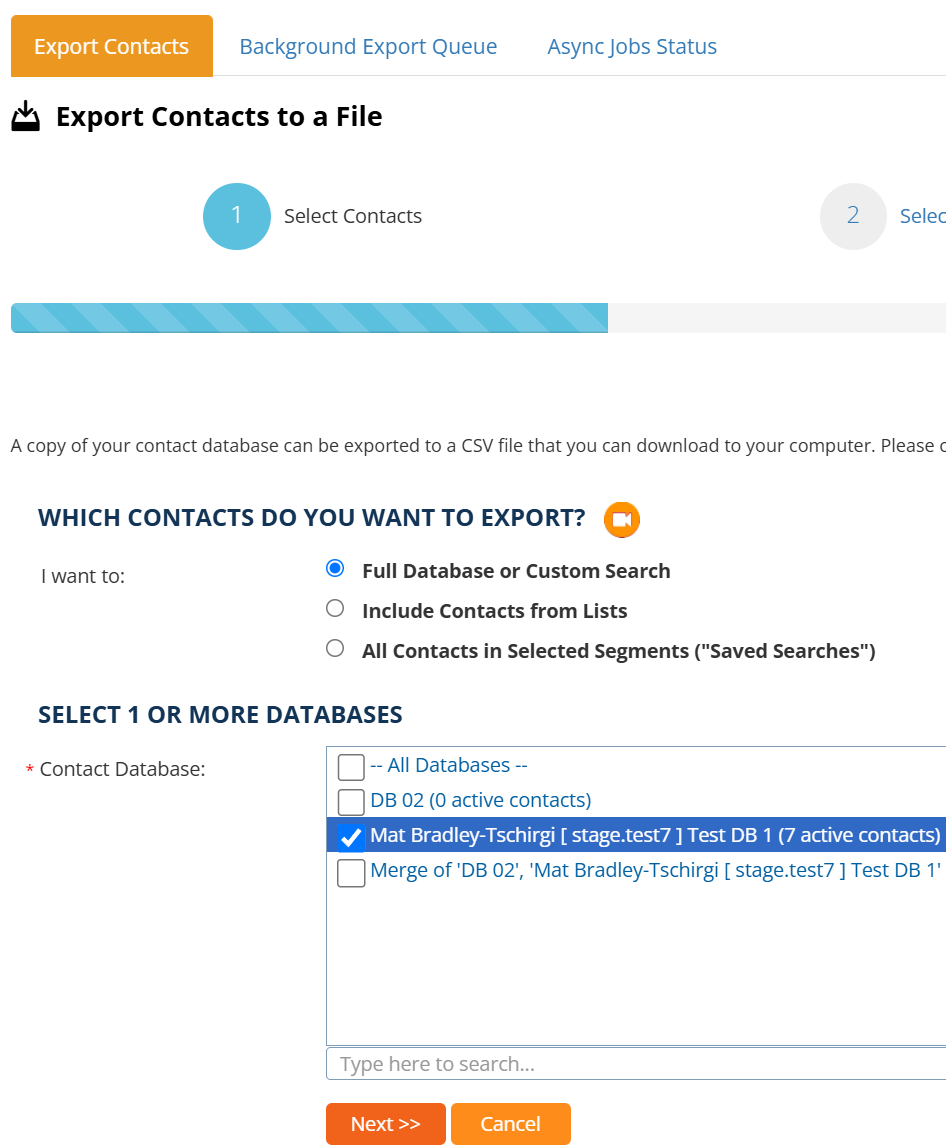
Fig 5

Now select the File Format in which you wish to save your exported list (CSV or XML).
Only select the "Email Address" Field to Export. Click the "Next" button (Fig 6).
Fig 6

When you're ready, click "Start Exporting" button to export your list of Unsubscribed Email contacts (Fig 7).
Fig 7

When the export is complete, click the link to download the exported file (Fig 8).
Fig 8
